Problem:
R的圖形輸出其畫質會變得不是很清晰等問題.
Analysis:
R中可以採用多種不同輸出格式, 其中以 pdf 格式較佳, 如果 tiff , eps 有做參數調整, 應該也是不錯的選擇, 詳細設定參考 ?tiff , ?pdf 指令。在 RStudio 軟體中亦可直接選取 Export \ Save Plot as Image ... 輸出圖檔, 參考以下 R codes.
graphics-export.R
pdf原圖
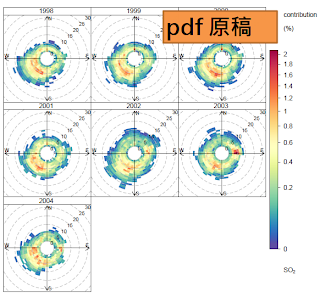
pdf 放大200%
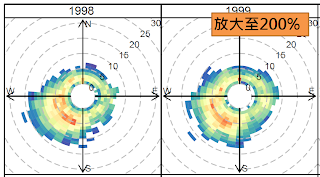
# Settings \Keyboard \ Input Sources \ 選取 Chinese(QuickClassic) , Chinese(Zhuyin)