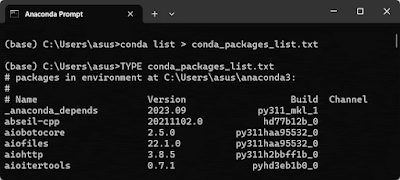RWEPA | Python + Streamlit - 銷售儀表板
🌸YouTube (包括中文字幕):https://youtu.be/QmvlYHspvns
- Python - streamlit dashboard:
https://rwepa.blogspot.com/2023/01/python-streamlit-dashboard.html
- Visualization Climbing Routes with Python and Streamlit:
https://rwepa.blogspot.com/2023/08/visualization-climbing-routes-with.html - SQL實作班 [2025/05/10 (六) 9:30-16:30]: https://erp.mgt.ncu.edu.tw/sql-practical-course/
- Streamlit互動式資料應用班
https://erp.mgt.ncu.edu.tw/streamlit-application-course/ - Streamlit 命名由來 ~ streamlet ...
https://discuss.streamlit.io/t/why-is-streamlit-called-streamlit/339