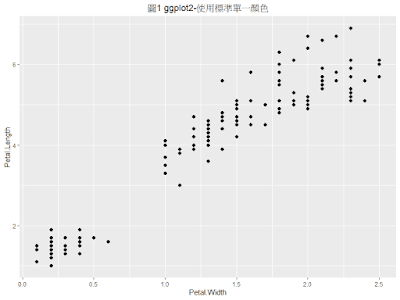感謝Joey提供此問題, 本篇文章說明 ggplot2 繪圖新增數學式-以迴歸分析模型為例 (regression line equation)
主題
1. 使用 group_by 與 do 建立迴歸分析
2. 方法1:使用文字型態建立註釋(annotation)
3. 方法2:使用 expression 建立註釋(annotation),加上 parse = TRUE
4. 使用 annotate 新增迴歸分析數學式標示
5. 使用 ggtitle 建立標題
6. 使用 element_text(hjust = 0.5) 設定標題置中排列
關鍵字
# group_by
# do
# paste0
# round
# ifelse
# geom_point
# geom_smooth
# annotate
# ggtitle
# theme
套件
1. ggplot2 - 使用 ggplot2 套件繪圖
2. dplyr - 使用 %>% 與 group_by 進行資料處理
R程式碼下載
R程式碼
# title : ggplot2-新增數學式-以迴歸分析模型為例
# author : Ming-Chang Lee
# email : alan9956@gmail.com
# RWEPA : http://rwepa.blogspot.tw/
# GitHub : https://github.com/rwepa
# resource : https://rwepa.blogspot.com/2020/09/ggplot2-equation.html
library(ggplot2)
library(dplyr)
head(iris)
# 計算群組lm
fitted_models <- iris %>%
group_by(Species) %>%
do(model = summary(lm(Petal.Length ~ Petal.Width, data = .)))
# levels:取出Species欄位的所有可能等級
names(fitted_models$model) <- levels(iris$Species)
# 檢視成果
fitted_models
# 查看群組lm結果(全部)
fitted_models$model
# 查看群組lm結果(setosa)
fitted_models$model$setosa
# 方法1:使用文字型態建立註釋(annotation)
mylabel <- c()
for (i in 1:length(fitted_models$model)) {
mylabel <- c(mylabel, paste0(names(fitted_models$model[i]), ': Petal.Length = ',
round(fitted_models$model[[i]]$coefficients[1], 2), " ",
ifelse(fitted_models$model[[i]]$coefficients[2] >= 0, '+ ', ''),
round(fitted_models$model[[i]]$coefficients[2], 2), ' * Petal.Width,',
' R2 = ', round(fitted_models$model[[i]]$r.squared, 2)))
}
mylabel
gg_color_hue <- function(n) {
hues = seq(15, 375, length = n + 1) # seq(0, 360, ...)
hcl(h = hues, l = 65, c = 100)[1:n]
}
# 繪製群組迴歸模型
p <- ggplot(iris, aes(Petal.Width, Petal.Length, group=Species)) +
geom_point(aes(color=Species), size=2) +
geom_smooth(aes(color=Species), method=lm, se=FALSE) +
annotate('text', label = mylabel, x = 0.7, y = c(2.5, 2, 1.5), size = 4, hjust = 0, color = gg_color_hue(n = 3)) +
ggtitle("iris群組線性模型統計圖") +
theme(plot.title = element_text(hjust = 0.5)) # 設定標題置中排列
p
# 方法2:使用expression建立註釋(annotation),加上 parse = TRUE
mylabel <- c()
for (i in 1:length(fitted_models$model)) {
mylabel <- c(mylabel, paste0(names(fitted_models$model[i]), ': ', 'Petal.Length == ',
round(fitted_models$model[[i]]$coefficients[1], 2), " ",
ifelse(fitted_models$model[[i]]$coefficients[2] >= 0, '+ ', ''),
round(fitted_models$model[[i]]$coefficients[2], 2), ' * Petal.Width ', '~',
'R^{2} == ', round(fitted_models$model[[i]]$r.squared, 2)))
}
mylabel
p <- ggplot(iris, aes(Petal.Width, Petal.Length, group=Species)) +
geom_point(aes(color=Species), size=2) +
geom_smooth(aes(color=Species), method=lm, se=FALSE) +
annotate('text', label = mylabel, x = 0.7, y = c(2.5, 2, 1.5), size = 4, hjust = 0, color = gg_color_hue(n = 3), parse = TRUE) +
ggtitle("iris群組線性模型統計圖-使用 parse參數") +
theme(plot.title = element_text(hjust = 0.5))
p
# end